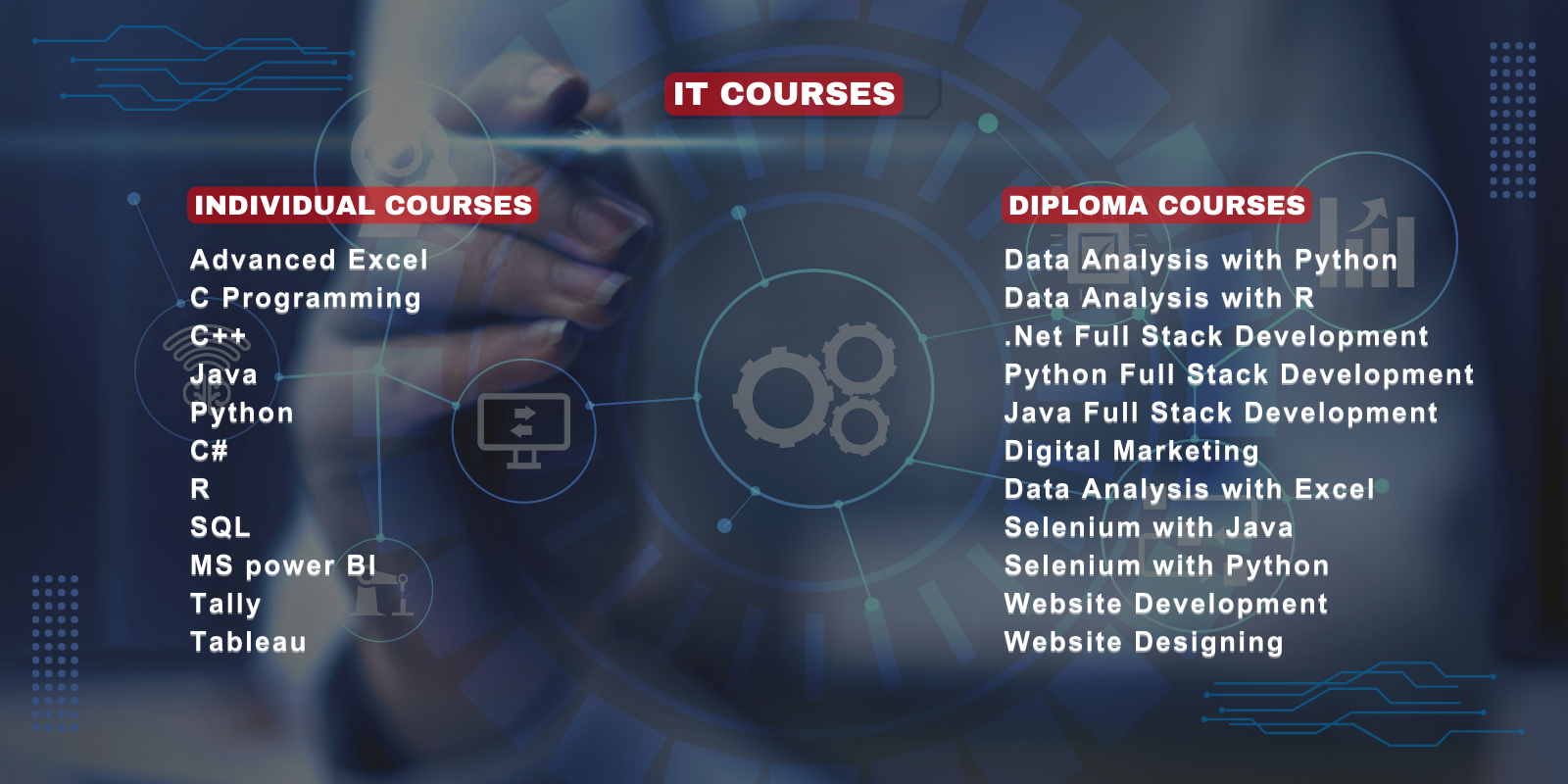Courses Contents
Sketch Modifying Tools
Parametric Sketching
Geometric Relations
Dimensional Constraints
Creating Cut Features
Creating Reference Geometries
Curves in Solidworks
Advanced Modelling Tools
Advanced Fastening Features
Assembly Approaches
Applying Standard Mate
Applying Advanced Mate
Applying Mechanical Mates
Advance Assembly Tools
Understanding the Feature Manager Design tree of a Sheet Metal Component
Creating the Edge Flange
Creating Tabs
Creating the Sketched Bend
Creating the Miter Flange
Creating Closed Corners
Creating Hems
Creating the Jog Bend
Breaking the Corners
Creating Cuts on the Planar Faces of the Sheet Metal Components
Creating Lofted Bends
Converting a Solid Body into a Sheet Metal Part
Designing a sheet Metal Part from a Solid Shelled model
Ripping the Edges
Forming Tool design
Creating a Revolved Surface
Creating a Swept Surface
Creating a Lofted Surface
Creating a Boundary Surface
Creating a Planar Surface
Creating a Fill Surface
Creating a Radiated Surface
Offsetting Surfaces
Trimming Surfaces
Untrimming Surfaces
Extending Surfaces
Knitting Surfaces
Filleting Surfaces
Creating a Mid-Surface
Deleting Holes from Surfaces
Replacing Faces
Deleting Faces
Moving and Coping Surfaces
Mirroring Surface Bodies
Adding Thickness to Surface Bodies
Creating a Thicken Surface Cut
Creating a Surface Cut
Editing the Sheet Format
Creating different views from the 3D Model
Create Drawing from Exploded View
Editing and Modifying Drawing Views
Adding Annotations to Drawing Views
Adding Balloons to the Drawing Views
Adding the Bill of Materials (BOM) to a Drawing
Output as PDF